This article teaches you how to use VRoidStudio Beta version. It doesn't teach how to use VRoidStudio stable version(v1.0).
 This article is an explanation for readers who want to back up the avatar itself to USB or the cloud, but want to prevent it from being displayed on the VRoidStudio startup screen.
This article is an explanation for readers who want to back up the avatar itself to USB or the cloud, but want to prevent it from being displayed on the VRoidStudio startup screen.
Version and OS
・VRoidStudio v.0.11.1
・Windows10
(Example)To back up an avater called Mary
Before
 After
After
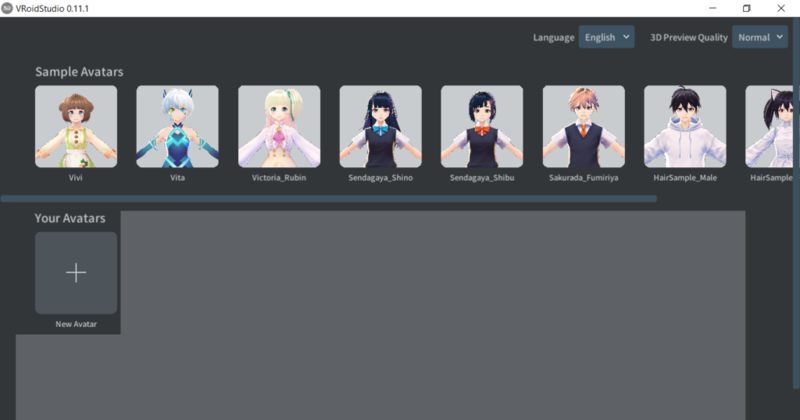
1. Open avaters' folder
You can open it by "C:\Users\Owner\Documents\vroid\avatars".
2. Right click "Mary.vroid"
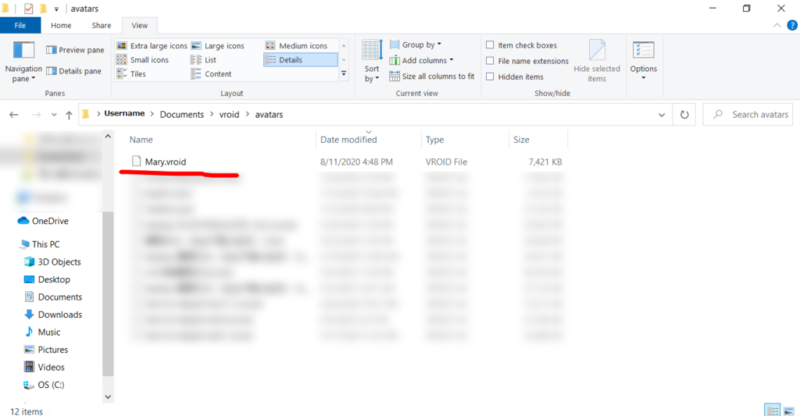
3. Click "Cut" → Open USB or cloud in a folder → Right click and click "Paste" to save
Explanation how to open USB or cloud is omitted

Completed
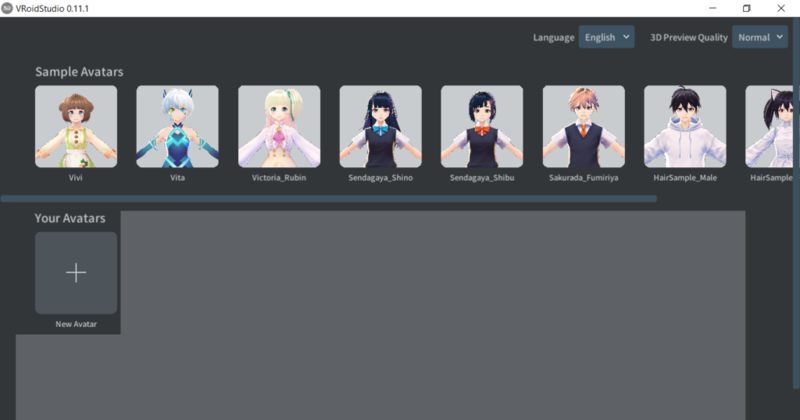 Other Articles:
Other Articles:
(List)I started the VRoidStudio course for super beginners
【VRoidStudio】How to delete avaters



